Document translation upgrades: edit mode, Excel on desktop apps, and more
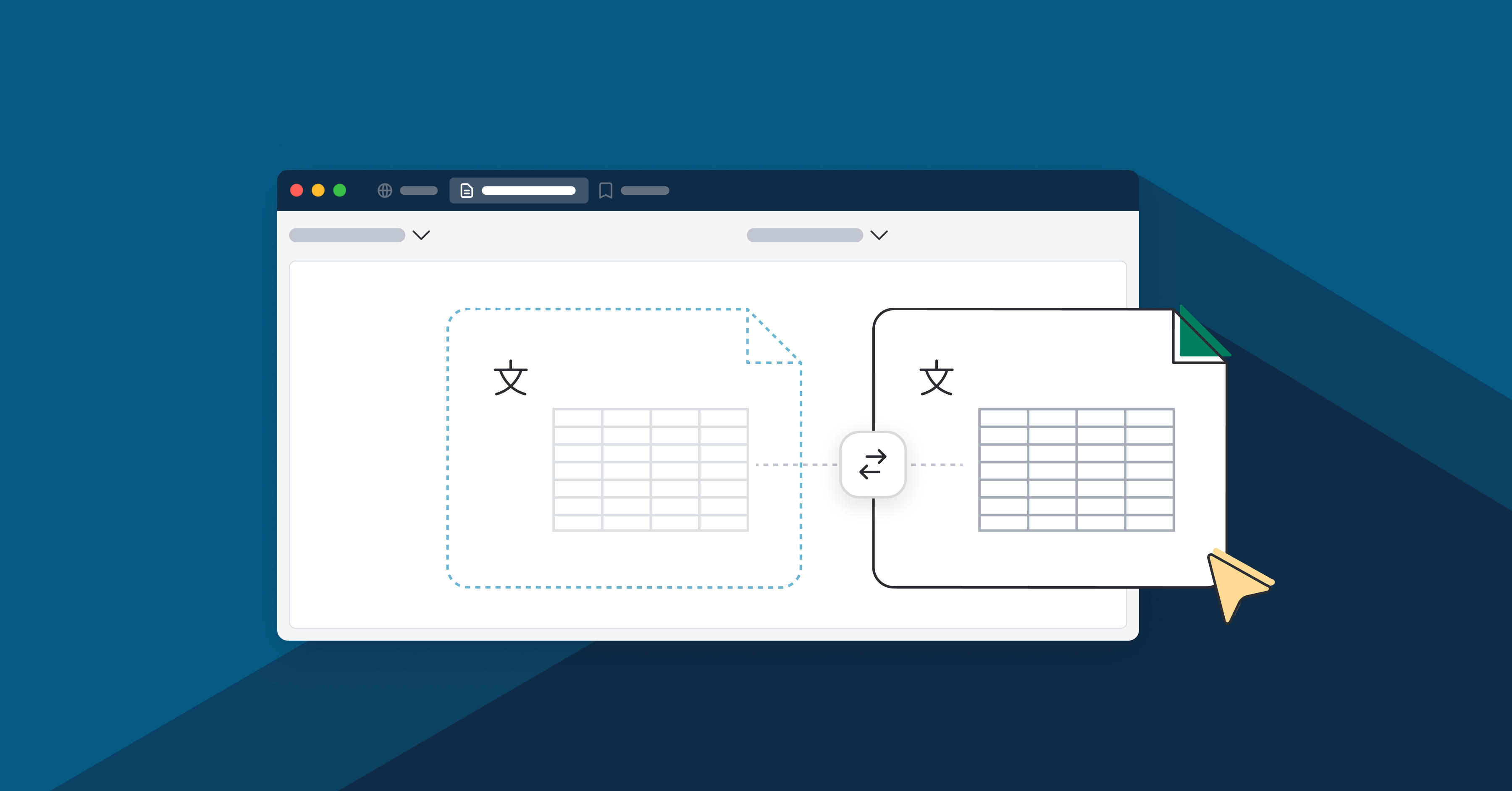
In this post
- What you need to know about our document translation improvements:
- Edit mode: save time and streamline workflows
- What features can I access within edit mode?
- What are the capabilities of edit mode?
- What are the benefits of edit mode?
- Excel support for desktop apps: work with a wider range of content
- File translation on mobile apps: translate files on the go
- Supercharge your document translations with our latest improvements
What you need to know about our document translation improvements:
- Edit mode lets users change translated files before downloading, allowing for increased control across supported file types via our web browser
- Advanced and Ultimate subscribers can now translate Excel files on our desktop apps
- Our mobile apps can now scan and translate text for PDF, HTML, and TXT files
We’re thrilled to share some exciting new improvements to DeepL’s document translation features: edit mode for web, Excel for desktop apps, and file translation on mobile apps.
Each of these updates enhances the document translation experience and provides our users with more control and flexibility.
To learn more about our document translation improvements and the additional value they provide, read on.
Edit mode: save time and streamline workflows
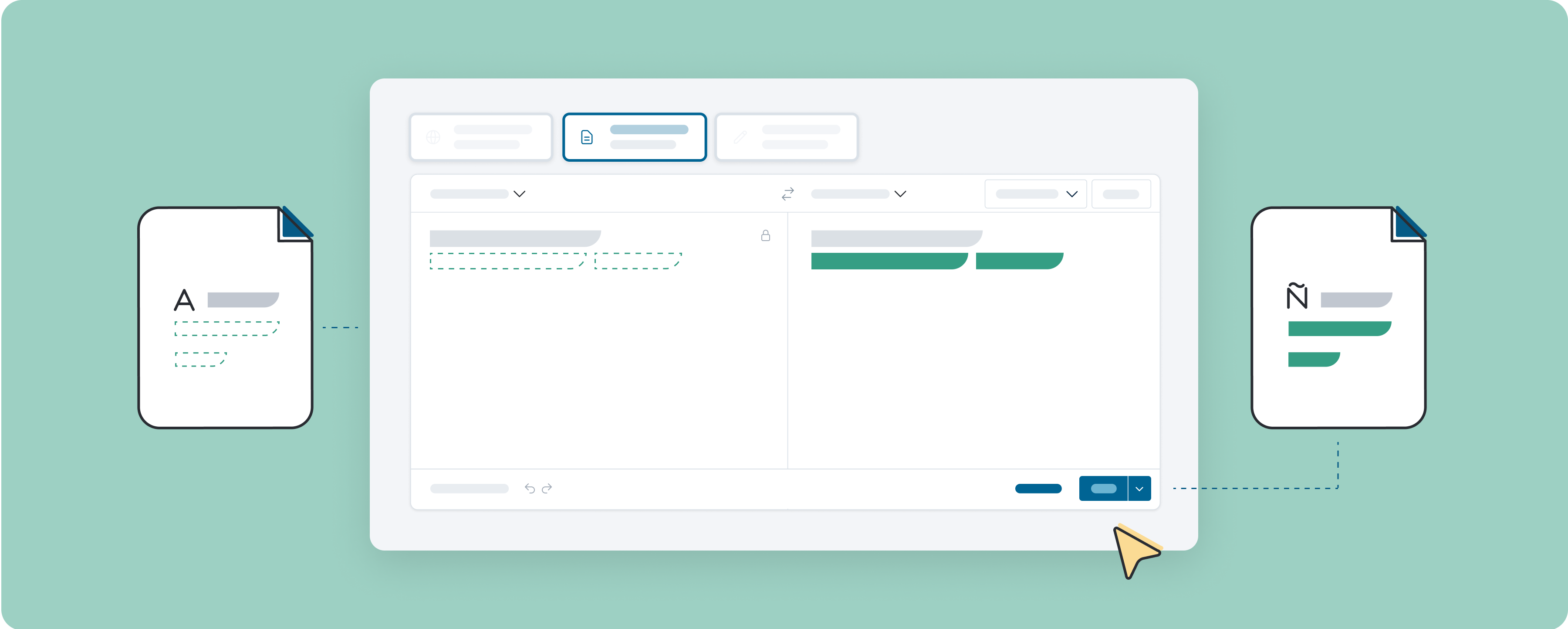
Edit mode is a straightforward addition to the document translation experience. For the most part, the process remains unchanged. However, with edit mode, you now have the option to edit your translation before downloading it.
To use edit mode, follow these simple steps:
- Click Translate files in the web translator
- Drag and drop a file, or click Select from your computer and choose a file to translate
- Choose a language for your file translation
- Optionally apply the formal/informal feature or a glossary
- Click Edit translation
From here, a new window will open—displaying your file’s original text on the left side and the translation on the right. To edit your translation, simply apply any changes directly to the text field on the right side.
After you’ve finished editing your translation, click Done at the bottom of the window to download your edited file translation.
If you’d rather download your translated document without edits, you can do that, too. Simply click on the arrow next to the Done button and a menu will appear with two options:
- Download without edits
- Download with edits
To download without any of the changes you made, choose “Download without edits.”
What features can I access within edit mode?
That’s a great question! When using edit mode, you can also use the following features:
- Alternatives: simply click on a word and choose from various alternative options from the drop-down menu.
- Dictionary: to better understand the context of a translation, click on a word to see definitions, examples, and potential synonyms.
- Undo/Redo: quickly undo any changes made by clicking the arrow on the left at the bottom of the source text field. Or click the arrow on the right to redo changes.
To experience the full flexibility of edit mode, be sure to test out these handy features and further customize your translated files.
What are the capabilities of edit mode?
Edit mode is available for DeepL Pro subscribers (Starter, Advanced, and Ultimate) with files that contain less than 50,000 characters.
Additionally, edit mode currently supports .docx, .pptx, .pdf, .html, .txt, and .XLIFF files. We’re working hard to improve and expand edit mode’s capabilities, and we’ll provide updates when anything changes.
For a more detailed look on how you can edit translations, check out our Help Center article: “Edit mode for document translation”.
What are the benefits of edit mode?
With edit mode, our document translation experience has reached new heights. Not only does it allow you and your team greater control over your translated documents, but it also helps save time and resources on translations.
Instead of having to download files and then make changes to the translated text elsewhere, you can edit your translated files directly in our web interface—making DeepL a one-stop shop for high-quality document translation.
Offering increased customization and flexibility, edit mode makes it easier than ever to translate documents with accuracy and speed while respecting your company's distinct, individual needs.
Excel support for desktop apps: work with a wider range of content
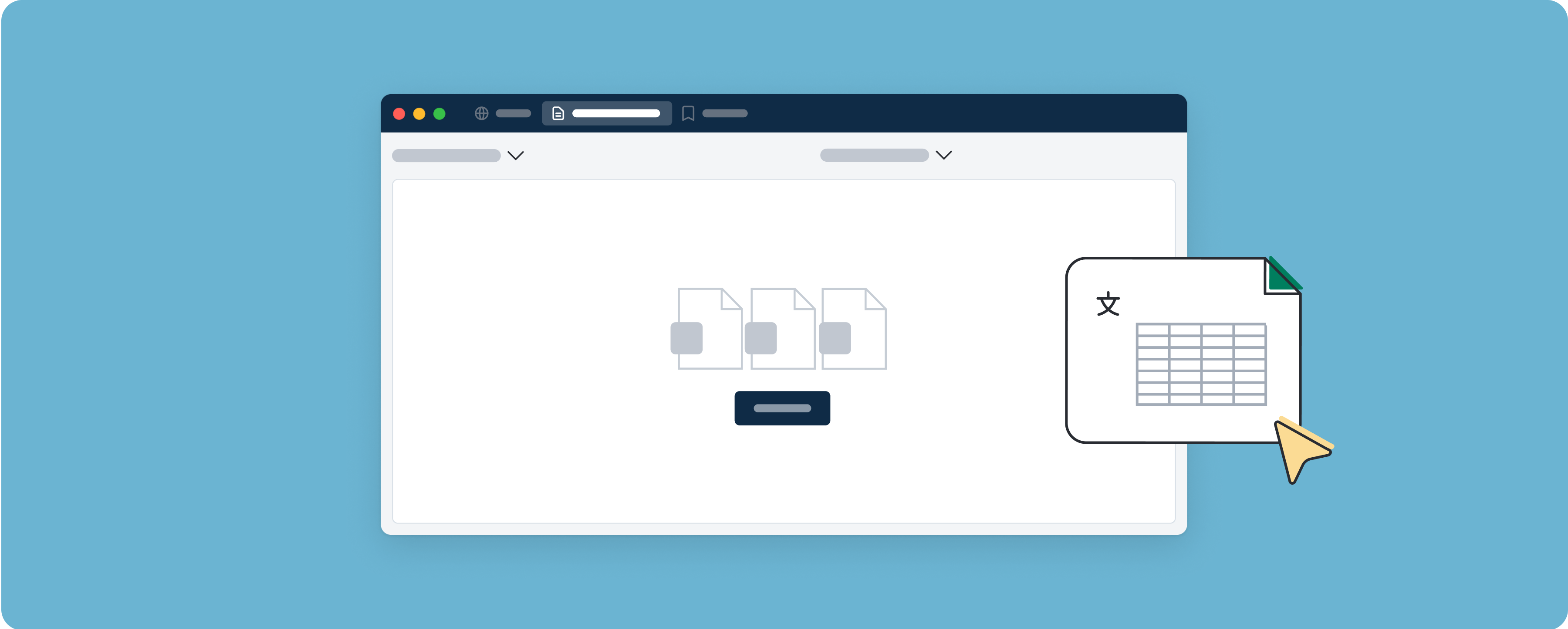
Excel joined the DeepL document translation lineup last November and has since become a user favorite.
Now, DeepL Pro Advanced and Ultimate subscribers can translate Excel files within our Mac and Windows desktop apps. With this update, Advanced and Ultimate subscribers can work with a wider range of content types—all without ever leaving the DeepL desktop app.
For a deeper look, check out our Help Center article: “Translating Excel files”.
File translation on mobile apps: translate files on the go
With file translation now available on our iOS and Android apps, all DeepL users can easily scan text and translate it into their desired target language. Currently, supported file formats include HTML, PDF, and TXT files.
This update allows all mobile app users to translate files on the go, enhancing the mobile app experience.
Supercharge your document translations with our latest improvements
If you’re keen to boost your team’s productivity and enhance your DeepL experience, give our latest document translation improvements a try today.
And if you’re a Free user who’s interested in edit mode or translating Excel docs on our desktop apps, consider leveling up to a DeepL Pro subscription.*
*Edit mode is currently available for all DeepL Pro subscribers (Starter, Advanced, and Ultimate). Excel support on desktop apps is only available for Advanced and Ultimate subscribers.